BVC 5 - Categories
The skeleton of any store relies on categories or "groups" as they can be thought
of. Each category group contains products and/or sub-category assignments.
When a category is viewed, the products you associated with the group are displayed
to the shopper as well as any sub-categories.
Prior to building categories, carefully plan your site such that a shopper will
easily know where to find the product they are looking for and any category names
are named properly and provide the proper detail as to what the category contains.
If necessary, break down each category "group" into sub-categories and associate
the products to the sub-categories as well, or another option is not to associate
products to a parent category but only sub-categories. Top sellers could be associated
to a parent category only, and the remaining products could be associated with sub-categories
is yet another variation on how to use categories in your site design.

Do not overuse categories for they can clutter your site and make navigation impossible to where a shopper may not find
the product they came to your store to purchase. We suggest writing out your category
and sub-category structure prior to adding them to your store so the store design
is well thought out prior to implementing.
Creating a Category
The screen below displays
our “Root” level categories with options, as well the ability to create new categories.
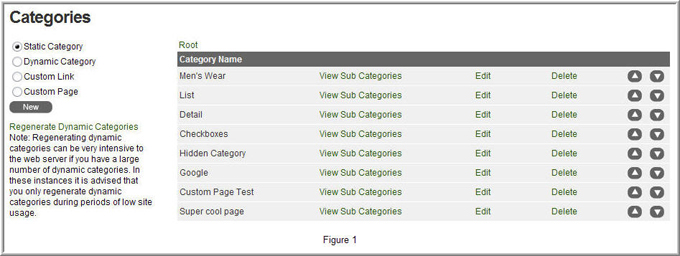
Root level categories are the first level of categories presented to the customer
on the store. From this screen, you can edit, delete, view sub categories or move
the categories up/down in the hierarchy.
Let’s look at the distinct differences between each category type.
Static Category
Static categories will only
display the products the store admin has assigned to it.
To create a new “Static Category”, select “Static Category” from the left radio
button list on the main category page and click the “new” button.
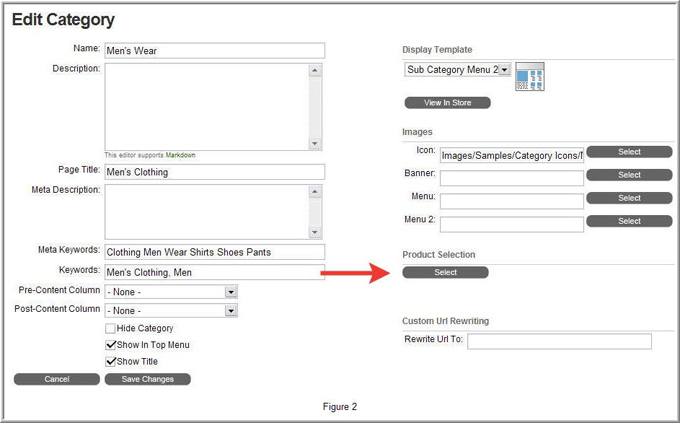
Use the “select” button under the “Product Selection” area to add products to the
category as shown in Figure 2 above.
Dynamic Category
Dynamic categories allow you
to select criteria for the products that you’d like to appear in that category.
Example: By Price Range, Product Types, etc…
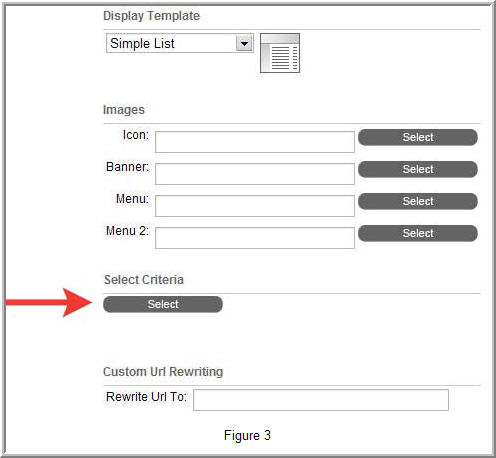
Under the "Select Criteria" area, click the "select" button to add the criteria
for products appearing in this category.
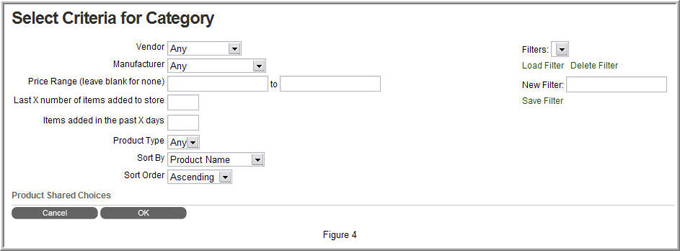
You can save your criteria for future use by adding a name in the “new filter” textbox
and clicking the “save filter” button. Likewise you can load or delete saved filters
by selecting the item in the “filters” drop down list.
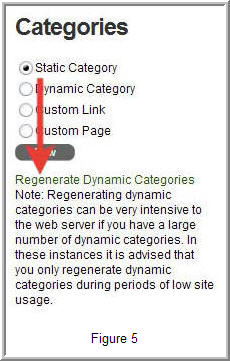
Dynamic categories have a “regenerate” option that will reload the category, importing
all newly added products that qualify under its criteria. You can also set the store
up to automatically regenerate dynamic categories at an interval level under Options
> Category.
Custom Link
This category type is used to direct the user to a custom defined link.
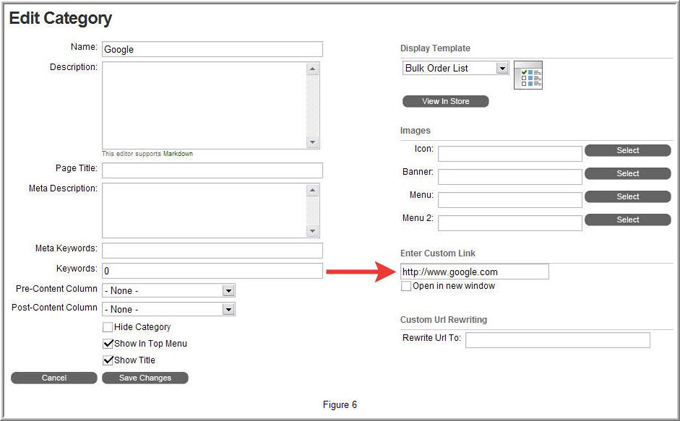
In the example above, clicking on this category in the store will direct the user to “Google.com”.
Page
Custom Page category types will direct
the user to a custom page within the store, defined by the admin.
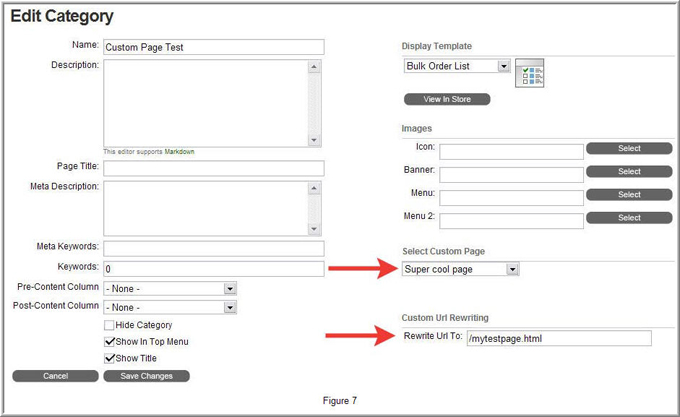
Custom pages created via the admin will appear in the “select custom page” drop
down list.
Furthermore you can rewrite the URL to a custom defined page.