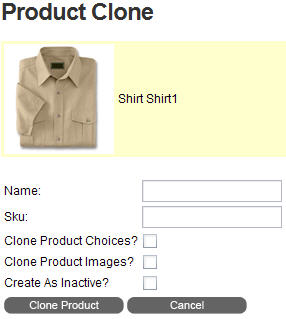BVC 5 - Catalog
The catalog tab is the location where store administrators will configure and edit
the stores product catalog.
The core of any store is naturally the products. Prior to creating products, it
is important to have a good understanding of all related areas in the admin area
that contribute to the presentation and sale of your businesses products.
Familiarize yourself with the available fields and features involved in product
creation.
We’ll list the recommended order that administrators should follow when creating
the stores product catalog.
|
Creating a Product Catalog |
|
Create Categories |
Prior to creating products, it is recommended to build the category structure of
your store. Careful planning is key to minimizing excessive categories and complicated
navigation by your shoppers. Categories can be created under the Catalog > Categories
submenu. |
|
Create Product Types |
Products will be assigned a Product Type. A product type is essentially a "description
template" for your product containing information describing the product. These
elements of the product type "template" are called "properties”. Product types can
be configured under Catalog > Product Types submenu. Type Properties are created
under the Catalog > Type Properties submenu. |
|
Create Manufacturers and Vendors |
Manufacturers and Vendors are associated as a distributor for a product and will
receive notifications of orders for products sold in which the manufacturer or vendor
is assigned. |
|
Create Products |
If the steps above are completed prior to creating the product catalog, you can
greatly decrease the amount of time spent creating new products.
|
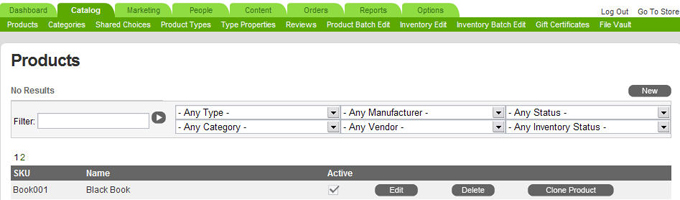
The screenshot above displays the Catalog tabs default page. This page will be used
to create new products and edit, clone, delete or search existing products.

The product search not only includes the ability to search for keywords, but also
the ability to filter searches by the following options:
Product Type
Category
Manufacturer
Vendor
Status
Inventory Status
Select one of the options from the filter drop down lists to automatically repopulate
the list of products displayed. Searching can also be done by keywords. Enter a
keyword into the “Filter” textbox and select the arrow go button.
Other buttons on this page allow you to manage your product catalog. They’re described
below:
- The “New” button will allow you to create a new product.
- The “Edit” button will allow you to edit an existing product.
- The “Delete” button will allow you to delete an existing product from the store.
- The “Clone” button allows you to clone an existing product into a new product.
If you are creating products
that closely resemble other products, such as products that only differ by colors,
sizes, etc., take advantage of the clone feature to copy an existing product as
a template for a new product.
Simply click the “clone” button corresponding to the product in which you’d like
to clone.
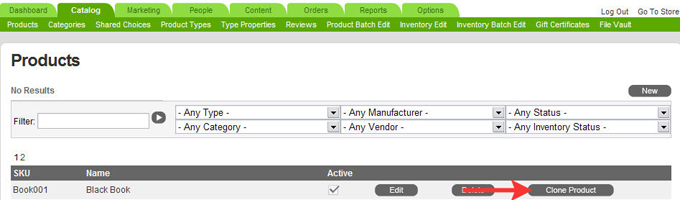
The next screen provides options for the product being cloned. Once you’ve configured
your options, click the "clone product" button to create your new product.