BVC 5 - New Order Emails
In this tutorial, we’ll take a look at the following items:
- Modifying the email template the customer and admin receive when a new order is placed.
- Adding a new recipient of new order notification emails
First, navigate to the Options > Workflows menu in the admin.
Select the edit button corresponding to the “Process New Order” Workflow.
Scroll until you find the “Send Email to Admin” and “Send Email to Customer” Workflow Task.
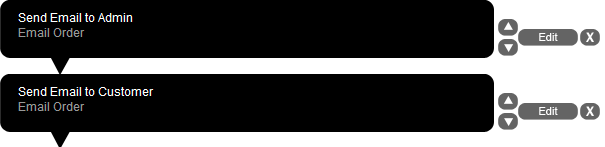
Select the edit button for either item.
| Email Order |
| Step Name |
Sets the step name for this particular Workflow Task. You can rename this Task if needed. |
| Use Template |
Select the "Email Template" you'd like to use from the dropdown list. |
| Email To |
Sets the user who will receive this particular email. You may select from “Admin”, “Customer” or “Custom”. Upon selecting “Custom”, a new textbox will appear. Enter the email address for the “Custom” user. |
Instead of changing the default recipients for new order emails, we’ll discuss adding a new "Email Order" task.
Navigate back to the Options > Workflows menu in the admin.
In the left dropdown list, select the “Email Order” task. Position the task using the “up/down” arrows to the same area as the default “email order” task.
Select the “edit” button and configure the newly created “Email Order” task.