BVC 5 - Returns
The Return Manager is the centralized location for managing returns. Customers and
store administrators can both submit a return request. Each method moves the selected
item into the Return Manager.
Submitting a Return from the Store
Customers needing to request a return may do so under the Customer Service Menu.
The customer must select the Order History menu and click the “details” button on
the order needing a return.
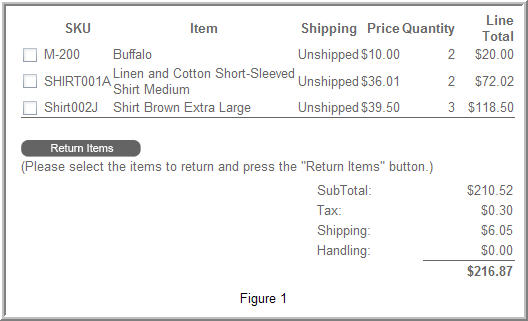
Each item purchased will have a corresponding checkbox. The customer may select
the items needing to be returned and click the "return items" button as seen in
Figure 1.
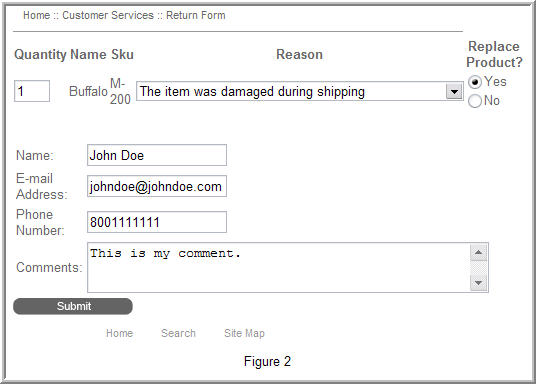
Upon clicking the “return items” button, the return form (as displayed in Figure
2) will appear. After filing out the form, the customer must click the “submit”
button.
After the return request has been submitted, the RMA will be placed in an approved
or pending status.
Under the Options > Returns menu, you have the option to “Automatically Approve
RMA”. If turned on, the RMA will automatically be approved and the email template
defined under Options > Returns > Accepted RMA Email Template will be sent. If turned
off, the RMA will be placed into a Pending Status. We’ll discuss how to handle a
pending RMA shortly.
Submitting a Return from the Order Manager
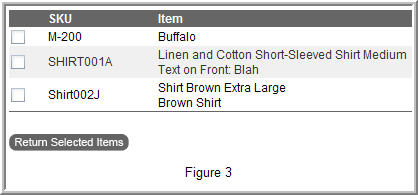
Viewing the order details for an order in the admin also presents with the same
options for returning items. Simply select the items needing to be returned and
click the “return selected items”.
Return Manager
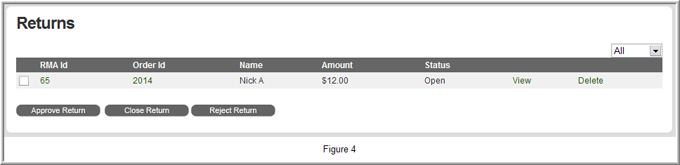
Figure 4 displays the Return Manager. Each return is first placed into a “pending”
status unless the option to “Automatically Approve RMA” is turned on under Options
> Returns.
From this screen, you can open, close or reject an RMA.
Opening an RMA will send the customer the email defined under Options > Returns
> Accepted RMA Email Template. The RMA will be placed in to an “open” status. This
status let’s other administrators know the RMA was approved and is currently being
worked.
Rejecting an RMA will send the customer the email defined under Options > Returns
> Rejected RMA Email Template. This will also move the RMA into a “rejected” status.
Closing an RMA should only be done once the RMA is fully completed. This includes
returning the items to inventory. A closed RMA lets other store administrators know
the RMA has been fully processed. Only approved/opened RMA’s can be closed. Rejected
RMA’s will maintain a “rejected” status.
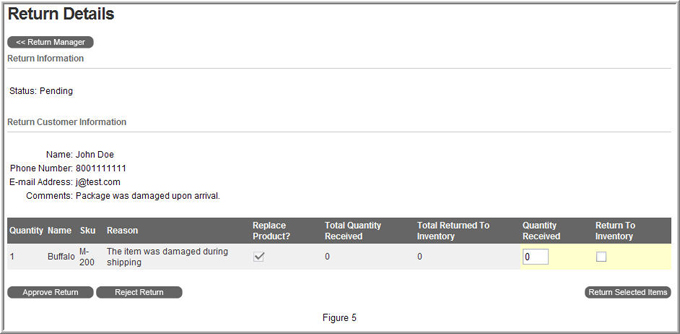
Clicking the “view” button beside an RMA displays the Return Details. This page
includes details about the RMA and the ability to return the item to inventory.
Furthermore you may approve/open or reject an RMA from this screen.
After opening the RMA using the “approve” button, enter the “quantity received”
and “return to inventory” checkbox. Next, click the “return selected items” button
to return the item back to inventory. The “total quantity received” and “total returned
to inventory” will automatically update.