BVC 5 - Site Manager
Now that you’ve installed BVC 5 using the “Setup.exe” file, the next step is to
create your first store.
BVC 5 comes packaged with a BVC 5 Site Manager utility that easily allows you to
create new a new store, delete a store or modify an existing store.
The first step is to select your Windows Start Menu (as pictured below). Your start
menu may vary in look depending on the version of Windows you’re currently running.
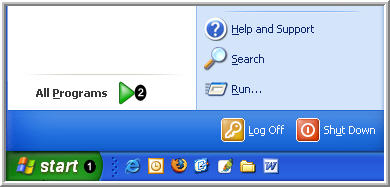
Next, select "All Programs" and locate BV Software > BVC 5 > BVC 5 Site Manager.

In the picture below, you can see that the site manager not only allows you to create
a new store, but also the ability to manage existing stores.
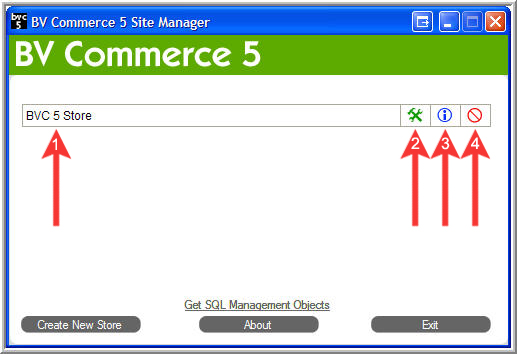
|
Site Manager |
|
Arrow 1 |
Displays the name of your store.
|
|
Arrow 2 |
Directs you to the admin login page for this store.
|
|
Arrow 3 |
Displays more detailed information regarding the selected store.
|
|
Arrow 4 |
Deletes the selected store.
|
|
Create New Store |
Allows you to create a new store.
|
|
Get SQL Management Objects
|
"SQL Management Objects" are files required by the BV Commerce 5 installer. If you
do not already have SQL Server 2005 or the SQL Server 2005 client tools installed
on your computer, you will likely need to download these files.
|
|
About |
Displays the site managers version information.
|
|
Exit |
Exits the site manager.
|
Our first step for creating a new store is to click the “Create New Store” button.
The BVC 5 Site Manager is capable of detecting missing components essential to creating
a new store. Depending on what options are selected on the “Create New Site” screen,
you may be presented with warning messages informing you of missing components.
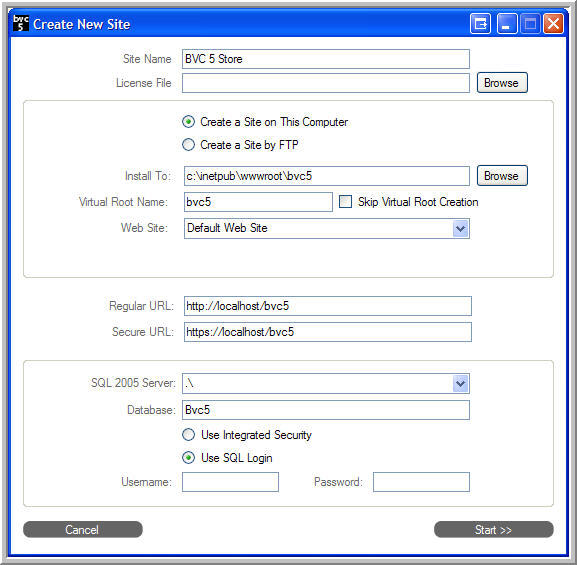
We’ll discuss each of the items on this screen below in detail.
|
Create New Site |
|
Site Name |
The Site Name defines the name of your store. This site name will appear in the
“Site Manager” list of existing sites.
|
|
License File |
The License File provided with the software is necessary to create your store. Use
the “browse” button to navigate to this License File and select it.
|
- Create a Site on this Computer
- Create a Site by FTP
|
These two options define where you’d like to create your new site. You can either
create a new site on your local computer or on a server via FTP.
The FTP information required can be obtained from your hosting company.

If the option to
“Create a Site by FTP” is selected, you do not need SQL Server 2005 installed on
your local computer.
Upon using the FTP option, you will likely need to contact your hosting company
to configure the site on the server.
1. Make sure the site is set up as a Virtual Directory in IIS.
2. Make sure the site is set to use ASP.NET 2.0 and not 1.1.
3. Make sure the site is configured as an "application" within IIS.
4. Set the proper file permissions as listed in the
"Manual Installation Instructions".
|
|
Install To |
To change the location for the new web site files that will be copied, enter it
in the text box shown or click the Browse button to navigate to the target folder.
The default location for new web sites in IIS is "c:\inetpub\YOURSTORENAME".
The BVC 5 Site Manager will copy the complete file structure from the base installation
folder to the new target development folder.
|
|
Virtual Root Name |
Typically on local development systems the web site is created as a virtual directory
under the Default Web Site in IIS. Advanced users have the option to skip this step
and configure IIS manually if needed.
|
|
Web Site |
The Web Root Name will be set to the destination folder name. If the destination
folder contains spaces, replace spaces with underline characters, or remove the
spaces altogether.
|
|
|
This will define the URL’s for your store.
|
|
SQL 2005 Server |
This dropdown list will contain the SQL 2005 Servers installed on your local machine.
Select the one which you’d like to install your BVC 5 Database.
|
|
Database |
Define a name for your database.
|
- Use Integrated Security
- Use SQL Login
|
Using Integrated Security or the SQL Login will vary depending on how you installed
SQL Server 2005. This option is specified during your SQL Server 2005 installation.
It is recommended that you choose SQL Servers Mixed Mode Authentication when installing
SQL Server 2005.
|
|
|
These two fields require your database username and password. To install the required
items, the SQL Server user account entered must have permissions to execute stored
procedures. You may use the System Administrator account (“sa”) if needed. This
user should have full access to the database though it is not best practice to use
the “sa” user account with a live store.
|
The next step is to click the “Start Button”. The Site manager will then create
your site and database for you provided the information you entered on the previous
screen was correct.